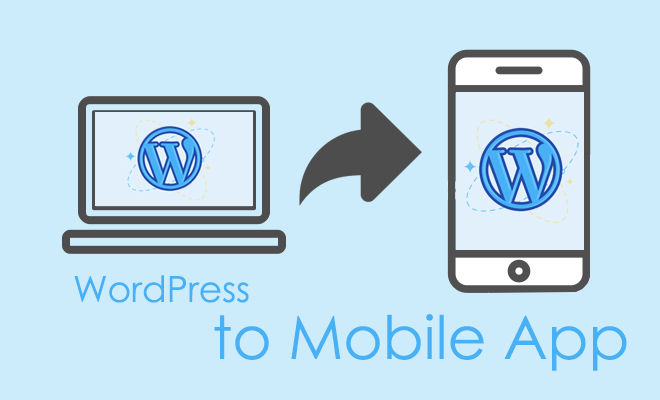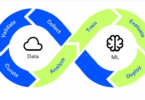According to the reports, most people are using mobile dives to open web pages. Which is the easiest and less time-consuming way to operate. So that there is growth in the usage of smart phones day by day. So here you can learn how to convert WordPress to a mobile app in five easy steps. Because all make responsive web design an all-time necessity.
Is Really A Need For A Mobile App?
Yes, nowadays mobile are the main source for everyone. Most of the work is done through mobile phones as all become digital. By using mobile apps all can have more conversions which increasing the costumers, followers, etc. It provides a faster loading speed and almost cheaper to support. Marketing through mobile app becomes easy so that you can become competitive. This can improve your customer relationship. People nowadays using mobile apps instead of websites.
What Is WordPress?
WordPress is one of the popular CMS (content management system) platforms used on the web. It is also known as a blog publishing application on the web today. WordPress power more than 50% of all sites on the web and that figure rises every day and it’s not just a website, many are using WordPress to power enterprise-level platforms day by day. Its powerful feature includes a templating system. WordPress provides thousands of new free plug-in. WordPress is fully open-source anyone can freely use its data. The WordPress technology is customized and enhance which are used by thousands and more people daily. WordPress is SEO-friendly, provides lots of new themes, Interesting Plug-in, responsive websites, visual editor. You can create online shops and online courses too, with WordPress, and that’s the beauty of this platform. You can create almost anything you can imagine.

The WordPress Websites Can Be Used By:
- Enterprise Level Companies
- Small Business Owners
- Bloggers
- Complex web applications
- Gaming web applications
CMS:– Content Management System is one of the Computer applications. This can be used for publishing, editing, and modifying content. This also provides a procedure to manage the flow of collaboration.
What Is A Blog Page?
The blog page where you can read the latest news and these are specific pages created for video, events, films, TV shows, and soon. We use Elementor to create content on it. All these good-looking pages and sections are created easily with the Elemetor page builder and some CSS. Our blog is also powered by WordPress and talks about it in and out. You can create any type of blog that can attract the reader.
There Are Several Key Features That Make WordPress Stand Among The Rest
- Free Open Source Software
- Simple, Flexible Back-end
- Manage your content with ease
- Publish articles/pages and manage them easily
- Manage media
- User management system
- Easy theme system
- Search engine free structure
- Manage SEO query easily
- Own your own data
Do You Have This Question That When We Can Convert Your WordPress Site To The Mobile App?
Don’t worry the answer is simple if your website has social media platforms, a good portfolio, well communication platform, a quality of blogs, any banking platform for payment transfer or receive. If you have a shop website i.e. online shop then also you can create a Mobile app for your website.
If you want to develop an app on your own then You can convert your site to mobile by using several ways you can make use of WordPress Plug in, Use any app Builder, Or simply you can hire any WordPress app development experts to develop your app.
If you are interested in finding solutions related to How To Fixed Google Play Services Keeps Stopping you can visit this site.
Let’s test a pretty new way to convert WordPress to a mobile app in five easy steps by using the world’s first AI-powered mobile app builder.
Let’s Start Convert WordPress To Mobile App
AppMySite is a web-based software that used to give you an effortless way to build a native Android or iOS app for your WordPress blog, website, or even for your online store powered by WooCommerce.
Step 1: Design Your Mobile App

To do that go to appmysite.com, then click Get Started for Free. Choose the plan that’s right for you and move forward. As you can see, there are three pricing plans on the next page and I will pick the free plan that will allow me only to preview the app, which is just fine for now. Fill up all the details in these fields carefully starting with your Name and then type in your email address below.
I am the website owner so I will select the first choice in this drop-down but you can select Freelance Developer or Website Development Company. Type in a strong password and confirm that you are not a robot by checking this box, wait until the green checkmark appears, and then click Register below. If your password is not strong enough, you will get this message and you need to add more alphanumeric characters. Now that you finally have a strong password, click Register and you will be redirected to the Welcome page where you can start building your app.
Step 2: Connect It With Your Website
So, click Build App and on the next page, enter details like your website address, which should start with HTTPS then www, or simply enter your domain name. What type of website is it? Blog, as I already mentioned without Woo-Commerce so I pick blog in this drop-down and then click Build App below. If needed I can change my account setting later on.
The brand name of my blog is Cool Gadgets Fit, obviously, but it seems that the number of characters is limited so I will stay with the first two words. On the next page, I need to select an app icon made out of text and color settings or I can upload a logo as well. I would like to use my logo so let’s click upload over here and pick the square logo made for my Facebook Page. Check the image which you want then simply click on open if the image requires to cropping then cropping it, and save. Check the logo on a mobile device, click next.
Step 3: Fine-tune The Look Of Your App
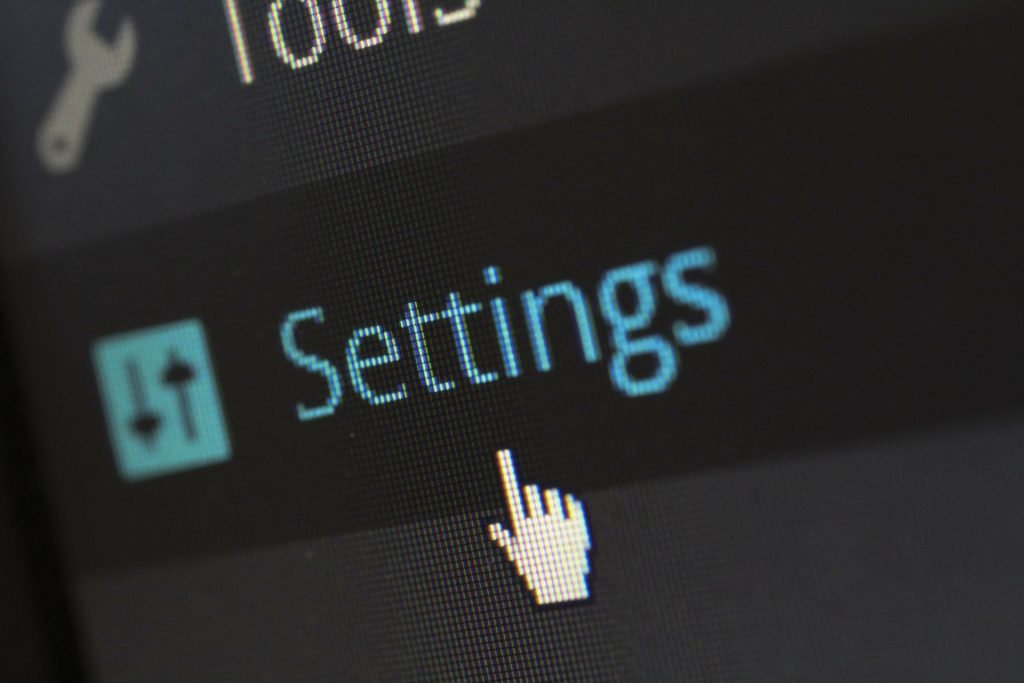
It’s time to design my launch screen which is the first screen my app users will see after they click on the app icon. Here you can simply select the background image or any text over the color as you like. If you click Select Background Image you can search related images in the media library or upload your own image. For now, I will select the text over color, and go ahead.
This is the Login & Sign Up screen where I would like to select a background image related to gadgets in the library so I will type gadgets over here then click on search. I think this image looks very well so click on the image to select it and then click done. Looking good. I would like to change the text color to orange, yeah, it looks great, and the background of the button too. The color of the text is better to be white, I guess, and then I click next.
Here is the screen where I need to style my mobile app layout which will change the way my Top header and footer Buttons look. I would like to change only the primary color over here and my button color. Or maybe the opposite with the button text color as black. Looks better, right?
For the home screen of my app, I need to select design sections. If you want you can turn it off or on the blog banner and other things which you don’t like, I can turn off my pages. Once you feel all are ok then click next and the work is done.
Step 4: Test Your App Before Publishing It
AppMySite plug in is required to install on the WordPress website before verifying the app. When I click on Take me there, it will bring me right into the dashboard of the website I chose in the first step. So I don’t need to go through the long process of downloading and then uploading it to my website or search for it in the plug-in repository. Let me log in first and then click Take me there. As you can see, it will open the plug-in page in search results on my dashboard and I can click Install Now and then Activate it right here.
Plug-in AppMySite
Once the plug-in is active go to AppMySite.com again and selects verify. Now I can go ahead and create the menu and change other things as well. I can choose to create a custom menu or I can use the one active on my website, the Primary Menu, for example. Then I need to click next and if everything is set up correctly, it should go straight to the welcome screen of my app.
This is my App Preview which looks good. I can check the connectivity at any time. It should show up these green checkmarks if everything is connected and working well. I can modify my app settings over here and I can use the username of my brand’s social media accounts to integrate them with my app.
Let me go back to the Appearance settings and change the background of my Launch Screen. To do that I will select an image from the library so I’ll search for gadgets and pick the same image as the one on my Login & Sign Up screen. I like to suggest you that select your own image of your choice. Feel free to change some settings below or upload a custom logo then click save and you are good to go.
Step 5: Final Checking i.e. Testing
To test my app on a real device, I need to go to App Preview and click on this button. I think it’s great that I can publish it to Google Play and in the iOS App Store easily by clicking on this button and then I just need to pick the platform I want. Let’s go back to the preview for now and see the demo of my WordPress blog converted into a mobile app. Just click Sign In with these credentials and it will open the homepage.
I can see the blog categories on top of my recent blog posts and if I navigate to the first category it will open all of my blog posts in that category. Well, I only have two blog posts, for now, this is it. And it’s work finally well. Images are resized automatically to fit the screen. One of the important points all should focus on it is QA (Quality Assurance) which is required in web and app development. You should recheck all our work and look correctly and properly.
Whenever a new post, image, or any other content is added to the website, it will be loaded to the app instantly. No additional efforts are required. An app increases the user’s engagement together with your Blog or a News medium, which is taken into account most requirements.
Plug-in For Convert Your WordPress To Mobile App
Here is some Plug-in that helps you to turn your WordPress site into a beautiful mobile app. They can provide features like push notification, real-time statistics, full customization, Offline save, unlimited scrolls, less coding skills required. Let’s check more services that are used to convert your WordPress to mobile app:
- Mobiloud
- Wiziapp
- Minor Limitations
- Apppresser
- WPMobile.App
- Androapp
- Appmaker WP
- Appful
- Web2App
- Wapppress
- Appmaker
As you can see many of your competitors have mobile apps. This means this the best way to rank in the market. So don’t waste more time and also your clients. Let’s convert WordPress to a mobile app in five easy steps. Because mobile apps are more helpful to reach customers or clients and more profitable for any online business.