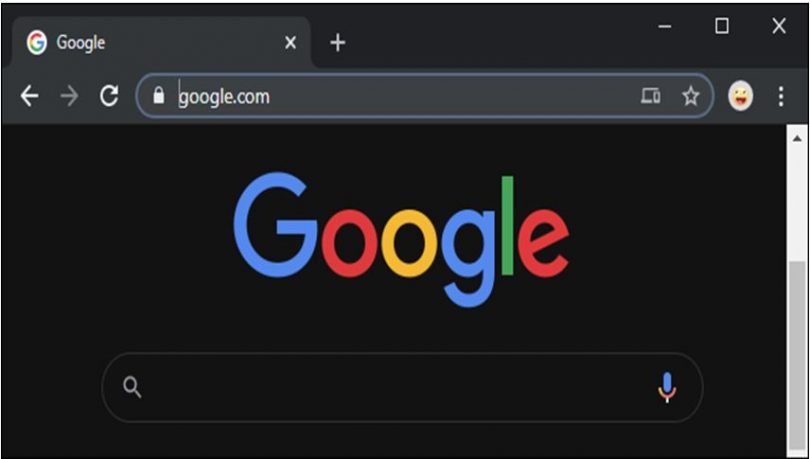Dark mode is gaining popularity among users. It can help you get more battery life from your laptop or mobile device because dark sites use less power to display. When we use our devices in low light or dark environments, we can use them in dark mode to make it much easier on our eyes.
In 2019, World’s most popular browser, Google Chrome, introduced a dark mode. It was initially released for macOS, followed by Windows, Android, and iPhone. The dark mode is also referred to as black mode, dark theme, night mode, and light-on-dark mode. Dark mode turns the backgrounds dark and flips the colours you’re used to seeing on your screen. When you switch Chrome’s user interface to dark mode, the websites you visit don’t always go dark.
By enabling the dark mode, Chrome’s homepage, toolbars, settings menus, and some pages are all darkened but you won’t find dark pages on every page you visit. You would have to use a different procedure for each operating system to enable dark mode.
This article will show you how to enable dark mode in Google Chrome on Android, MacOS, Windows, and iOS.
Have a look at this!
Why Should You Use Dark Mode?
You should try out dark mode because it has a number of benefits. It decreases the energy consumption of devices with OLED or AMOLED displays. Dark mode can reduce the amount of blue light emitted by device screens while preserving the required colour contrast ratios for readability, as there is clear evidence that the blue light exposure leads to irreversible damage to the eyes.
Reading on a screen for a longer period of time can cause eye strain and dryness. Dark Mode can also help people with light sensitivity or vision impairment because the amount of light emitted is reduced, making it easier to comprehend and look at a display. As a result, you should use dark mode to save battery life while also protecting your eyes.
How to Enable Dark Mode for Android
It’s simple to enable dark mode on Android. Google Chrome has a dark theme that is available on Android 5 and up. If the dark mode toggle in Google Chrome for Android isn’t visible, make sure you have the most recent version installed. Turn on dark mode on Android by following these steps:
1. Open Google Chrome on your Android phone or tablet.
2. From the top right corner, just click on three vertical dots.
3. From the dropdown menu, choose Settings.
4. Tap on Themes.
5. In the Themes menu, select Dark.
How to Enable Dark Mode for iOS
Enabling dark mode on iOS is simple, just like it is on Android. There are no built-in dark theme settings for Chrome on iOS, unlike Android, so there is no setup or manual option. Here’s the steps to enable dark mode in iOS.
1. Open the Settings.
2. Select Display and Brightness.
3. Under Appearance, you will see Light and Dark options. Then toggle on the Dark.
If you choose “Dark,” dark mode will then be enabled throughout the system, including in Chrome.
How to Enable Dark Mode for Mac
Turning on the dark mode in macOS is pretty easy. Make sure your Mac is running macOS Mojave or newer before turning on dark mode. It also works with all of Apple’s newer operating systems. Dark mode will be enabled for all supported apps, not just Google Chrome, if you enable this option. To enable dark mode on your Mac, simply follow the steps below.
1. In the top left corner of your screen, click on the Apple icon.
2. Now, you will need to select and open the System Preferences from the drop-down list.
3. Click on General.
4. Under the Appearance, you will see Light, Dark and Auto options. Now, you have to select Dark amongst them.
Instead of the Light and Dark option, you can select Auto. It automatically enables light mode when you are working in the daytime and night mode during nighttime. It automatically switches from light mode to dark mode depending on the time. It also works with newer macOS operating systems.
How to Enable Dark Mode for Windows
If you want to use Chrome’s Dark Mode on a Windows PC or laptop, make sure the device is running Windows 10 or later. On Windows, follow these steps to activate it.
1. In the lower-left corner of your screen, click the Windows icon.
2. Click on Settings.
3. Now, choose Personalization. And then Colors.
4. You can now set Dark as your default Windows mode or as your default app mode by clicking the appropriate option.
5. Start your Chrome browser, which will now be in dark mode.
Conclusion
In this way, you can use Google Chrome’s dark mode across multiple platforms. Dark mode makes it easier for us to stare at our phones, especially at night, and it’s also good for your device’s battery life. Dark mode has no bearing on your privacy or security; it simply changes the colour of your screen. The dark theme has been introduced to each of our phone’s applications, including Facebook, Instagram, and Messenger. Not only does it make your eyes feel better, but it also reduces eye strain. If you want to go back to the Light theme, simply repeat the same steps.
What are you waiting for if you haven’t tried it yet? Then go ahead and give Google Chrome’s dark mode features a try right now.